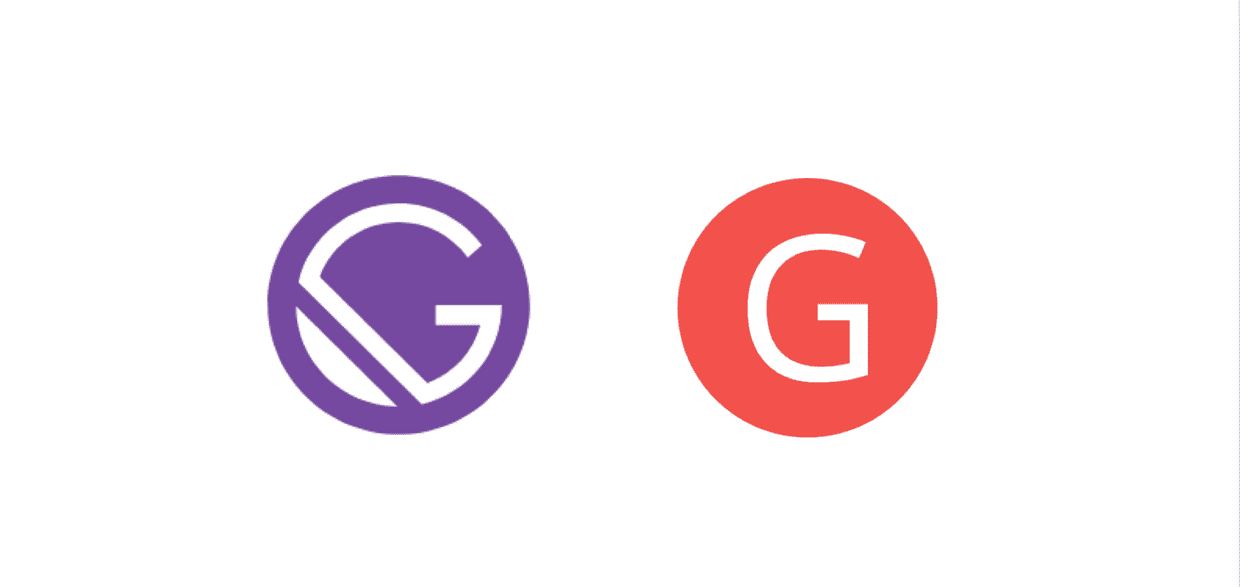Building a React Blog Web site using Markdown Language
Published on 15/08/2017
2 min read
In category
Web Development
Get started from building a blog Web site
To start with this AI-Tester project, the first step is to setup a blog site so that I can write down the lesson learned and experience gained somewhere, and these experiences can be share with others.
Here are the requirements for the blog sites for me:
- Can use the markdown language to write the blog posts. Because it is easy to use, and don't need the rich-text editor support. I can also edit the blog post in github directly.
- React based rendering for better performance and leverage my previous experience of working on React.
- Based on the Google Material Design or other CSS framework, so that I don't need to spend too much time on setting up the CSS and layout of the page.
After some research, the Gastby JS seems like a good framework to start with. Because I can focus on the content, and still have the flexibility to customize the site I need.
Create your own server
You can refer to my previous post to setup your SSL and http2 enabled server.
Create your own Gatsby repo
The setup of the Gatsby is very easy. Firstly, you need to install the gatsby-cli:
npm install --global gatsby-cliThere are many Gatsby starters you can use to have a better layout and additional features. I choosed the gatsby-material-starter, because it fits my requirements. And it have some good SEO build-in features, such as sitemap, robot.txt, etc.
The setup is very easy:
gatsby new YourProjectName https://github.com/Vagr9K/gatsby-material-starter
npm run serveThen what you need to do is to link the newly created project to a git repo. Then you are good to go.
Because I am using the Digitalocean VPS, so the default swap file size is about 500mb, which is not enough to install the Gatsby npm package, and also when you run the gatsby build will fail due to not enough swap file size.
To fix this issue, you can increase the swap file size: npm install got killed in digitalocean instance